Leave Salary Calculation in UAE in Excel: The Ultimate 2025 Guide
Managing HR tasks efficiently is paramount in the fast-paced UAE business environment. One critical, often complex, task is accurately calculating employee leave salary according to UAE Labour Law. While dedicated HR software exists, many businesses, particularly SMEs, rely on the power and flexibility of Microsoft Excel. If you’re searching for how to master leave salary calculation in UAE in Excel, you’ve come to the right place.
This comprehensive guide for 2025 will walk you through everything – from understanding the legal requirements under Federal Decree Law No. 33 of 2021 to setting up practical Excel formulas and templates. We’ll transform this potentially daunting task into a manageable and accurate process.
Introduction to Leave Salary in UAE
What Is Leave Salary?
Leave salary is the remuneration an employee is entitled to receive for their approved annual leave period. It’s designed to ensure employees can take necessary time off for rest and personal matters without losing income.
Why Is It Important?</h3>
Accurate leave salary calculation is vital for several reasons:
- Legal Compliance: Ensures adherence to UAE Labour Law, avoiding potential penalties and disputes.
- Employee Morale: Fair and transparent payment builds trust and boosts employee satisfaction.
- Financial Planning: Accurate calculations are essential for budgeting and payroll management.
- Efficiency: Streamlining the process, especially using tools like Excel, saves HR time and resources.
UAE Labour Law: Leave Salary Provisions
Federal Decree Law No. 33 of 2021 governs employment relationships in the UAE private sector. Key provisions related to leave salary include:
- Entitlement: Specifies who is eligible for leave and how many days they accrue.
- Calculation Basis: Defines whether calculations use basic or full salary (depending on the situation).
- Payment Timing: Mandates payment before leave commencement.
- Termination Rules: Outlines how unused leave is paid upon end of service.
Understanding these legal foundations is the first step before building your Excel calculator.
Types of Leave in UAE
While our main focus is annual leave salary calculation, it’s useful to know other common leave types in the UAE, as tracking them might also be part of your HR Excel sheet:
- Annual Leave: Paid leave accrued based on service duration (details below).
- Sick Leave: Employees are entitled to up to 90 days of sick leave per year (paid/half-paid/unpaid based on duration) after the probationary period.
- Maternity Leave: 60 days (45 full pay, 15 half pay).
- Parental Leave: 5 working days paid leave for either parent within 6 months of birth.
- Hajj Leave: Up to 30 days unpaid leave, once during employment.
- Study Leave: Under specific conditions.
- Compassionate Leave: For death of close relatives.
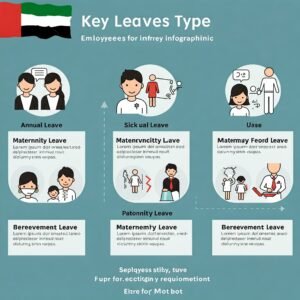
Eligibility Criteria for Annual Leave
According to Article 29 of the Labour Law:
- Employees completing 6 months but less than 1 year of service are entitled to 2 days of paid leave per month.
- Employees completing 1 year or more of service are entitled to 30 calendar days of paid leave per year.
- Employees with less than 6 months of service are generally not entitled to paid annual leave.
Your Excel calculator needs to factor in the employee’s Date of Joining (DOJ) to determine eligibility.
Annual Leave Entitlement as per UAE Labour Law
This table forms the basis of the entitlement logic you’ll build into Excel.
How to Calculate Leave Salary – Basic Formula
The fundamental formula used is:
Leave Salary = (Monthly Salary / 30) * Number of Leave Days
This calculates a daily rate based on a standardized 30-day month and multiplies it by the leave days taken.
What Components Are Included in Leave Salary?
This is crucial and depends on when the leave salary is paid:
- During Employment (Taking Leave): The ‘Monthly Salary’ in the formula includes Basic Salary + Fixed Allowances (like Housing, Transport, other regular contractual allowances).
- Upon Termination/Resignation (Unused Leave): The calculation is based ONLY on the Basic Salary.
Your Excel sheet must clearly distinguish between these two scenarios.
Difference Between Gross Salary and Basic Salary in Leave Calculation
- Basic Salary: The fundamental wage agreed upon in the contract, excluding allowances.
- Gross Salary (or Total Salary): Basic Salary plus all allowances (fixed and variable, depending on the company’s definition).
Key Takeaway for Excel: When calculating leave pay for active employees taking leave, you typically use (Basic + Fixed Allowances). When calculating unused leave pay at termination, you use only the Basic Salary. Variable components like commission or overtime are generally excluded from both calculations.
Step-by-Step Leave Salary Calculation in Excel
Let’s outline how to structure your Excel sheet for calculating leave salary for an employee taking leave during employment:
-
Input Employee Data:
- Column A: Employee ID
- Column B: Employee Name
- Column C: Date of Joining (DOJ)
- Column D: Basic Salary (AED)
- Column E: Housing Allowance (Fixed) (AED)
- Column F: Transport Allowance (Fixed) (AED)
- Column G: Other Fixed Allowances (AED)
-
Calculate Total Salary for Leave:
Column H: Monthly Salary for Leave Calc
=SUM(D2:G2)(Assuming data starts in Row 2) -
Input Leave Details:
- Column I: Leave Start Date
- Column J: Leave End Date
- Column K: Number of Leave Days Taken
=J2-I2+1(Or manually input if preferred)
-
Calculate Leave Salary:
- Column L: Calculated Leave Salary
=IF(K2>0,(H2/30)*K2,0)
- Column L: Calculated Leave Salary
Excel Formula for Leave Salary Calculation
The core formula, incorporating the check for leave days, is:
=IF(LeaveDaysTaken > 0, (MonthlySalaryForLeave / 30) * LeaveDaysTaken, 0)
Replacing cell references (assuming data in Row 2):
=IF(K2>0, (H2/30)*K2, 0)
This formula calculates the leave salary only if the number of leave days (in cell K2) is greater than zero.
Creating a Dynamic Leave Salary Calculator in Excel
To make it truly dynamic:
- Use Cell References: Always refer to other cells (like
H2,K2) instead of hardcoding values into formulas. - Employ Tables: Convert your data range into an Excel Table (
Insert > Table). This automatically extends formulas and formatting when you add new rows (new employees or leave records). - Data Validation: Use Data Validation (
Data > Data Validation) for inputs like dates or employee status to prevent errors. - Conditional Formatting: Highlight leave balances, upcoming leave dates, or potential errors.
Using IF, SUM, and VLOOKUP Functions for Accurate Calculation
These functions are essential for a robust leave salary calculation in UAE in Excel:
SUM: As shown above, used to calculate theMonthlySalaryForLeave(=SUM(Basic, Housing, Transport, OtherFixed)).IF: Crucial for conditional logic:- Calculating leave pay only if days > 0:
=IF(K2>0, (H2/30)*K2, 0) - Switching between Full and Basic Salary (for termination – see later):
=IF(EmployeeStatus="Active", FullSalaryCalc, BasicSalaryCalc) - Determining eligibility based on tenure (calculated separately).
- Calculating leave pay only if days > 0:
VLOOKUP(orINDEX/MATCH): Useful if you maintain a master employee list on a separate sheet. You can pull Basic Salary, Allowances, and DOJ into your calculation sheet based on Employee ID.- Example:
=VLOOKUP(A2, EmployeeMasterSheet!A:G, 4, FALSE)– This would look up the Employee ID from cellA2in theEmployeeMasterSheetand return the value from the 4th column (assuming Basic Salary is there).
- Example:
Handling Prorated Leave for Partial Service
Calculating entitlement for employees between 6 and 12 months (2 days/month) or for partial years requires date calculations:
-
Calculate Tenure (in Months):
- You can use
DATEDIF:=DATEDIF(DOJ_Cell, CalculationDate_Cell, "M") - Let’s say DOJ is in
C2and you want tenure as of todayTODAY():=DATEDIF(C2, TODAY(), "M")(Store this in, say,M2)
- You can use
-
Calculate Prorated Entitlement (First Year):
- Formula for initial accrual:
=IF(M2>=6, MIN(M2,12)*2, 0) - This gives 0 if less than 6 months, otherwise 2 days per month up to a maximum of 12 months.
- Formula for initial accrual:
-
Calculate Entitlement for Subsequent Years:
- After 1 year, entitlement is 30 days/year. You’ll need logic to add this to the initial prorated amount and track usage against the total accrued balance.
How to Calculate Leave Salary for Resigned/Terminated Employees
This is where the calculation basis changes critically: Use Basic Salary ONLY.
- Add Employee Status: Add a column (e.g., Column N) for “Employment Status” (e.g., “Active”, “Terminated”). Use Data Validation list.
- Add Unused Leave Days: Add a column (e.g., Column O) for “Unused Leave Days at Termination”.
- Modify Leave Salary Formula: Use an
IFstatement to check the status.- Cell
P2: Final Leave Payout Calculation <!– end list –>
Excel=IF(N2="Terminated", IF(O2>0, (D2/30)*O2, 0), "N/A")- This formula checks if status in
N2is “Terminated”. If yes, and if there are unused days inO2, it calculates payout using only Basic Salary (fromD2). Otherwise, it shows 0 or “N/A”.
- Cell
(Image Suggestion: Screenshot showing the added Status column and the modified IF formula for termination payout.)
Common Mistakes to Avoid in Leave Salary Calculation
Using Excel requires diligence. Avoid these common errors:
- Incorrect Salary Base: Using Gross Salary for termination payout instead of Basic Salary.
- Incorrect Daily Rate: Dividing by the actual days in the month (e.g., 31 or 28) instead of the standard 30 used for this calculation as per common practice/guidelines.
- Proration Errors: Incorrectly calculating leave for employees with less than one year of service.
- Formula Errors: Simple typos, incorrect cell references, or flawed logic in
IFstatements. - Ignoring Fixed Allowances: Not including all contractually fixed allowances when calculating leave pay for active employees.
- Data Entry Errors: Incorrect DOJ, salary figures, or leave dates.
Best Excel Practices for HR Leave Tracking
Beyond calculation, Excel is great for tracking:
- Maintain a Master Sheet: Keep employee details (ID, Name, DOJ, Salary Components, Status) separate and updated.
- Use Tables: Makes data management, sorting, filtering, and formula extension easier.
- Dedicated Leave Ledger: Track each leave instance (Employee ID, Start Date, End Date, Days Taken, Type of Leave).
- Calculate Running Balance:
Total Accrued Leave - Total Leave Taken. - Protect Formulas: Lock cells containing formulas (
Review > Protect Sheet) to prevent accidental deletion or modification, allowing input only in designated cells. - Regular Backups: Protect your data!
Leave Balance Sheet Format in Excel
A simple leave balance tracker might include:
(Formulas needed for Accrued, Taken (likely using SUMIFS from a leave ledger), and Closing Balance)
Sample Excel Template for Leave Salary Calculation
Combining calculation and tracking elements, a template could have sheets for:
- Employee Master: Basic details, salaries, DOJ, Status.
- Leave Ledger: Record of all leave taken (ID, Type, Start, End, Days).
- Calculation Sheet: Pulls data using VLOOKUP, allows input of current leave dates, calculates salary for that instance.
- Leave Balance Dashboard: Summarizes accrued, taken, and balance per employee using
SUMIFSor PivotTables referencing the Ledger and Master sheets.
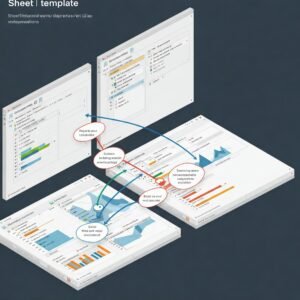
Automation Tips: Make Your Excel Calculator Foolproof
- Data Validation: Restrict inputs to valid formats (dates, numbers, list options like “Active”/”Terminated”).
- Conditional Formatting: Highlight negative balances, upcoming leave, or missing data.
- Helper Columns: Break down complex calculations (like tenure) into intermediate steps in hidden columns.
- Named Ranges: Define names for key cells or ranges (e.g.,
BasicSalary,LeaveDays) to make formulas more readable (=(SalaryForLeave/30)*LeaveDaysTaken). - PivotTables: Quickly summarize leave taken by employee, department, or leave type for reporting.
How to Audit or Verify Leave Salary Calculation
Regular checks ensure accuracy:
- Manual Spot Checks: Select a few employees and manually recalculate their leave salary based on the rules and compare with the Excel output.
- Formula Audit: Use Excel’s formula auditing tools (
Formulas > Trace Precedents / Trace Dependents) to understand data flow and check logic. - Cross-Reference: Compare leave balances with employee records or previous reports.
- Review Inputs: Ensure DOJ, salary components, and leave dates are correctly entered.
- Check Termination Calculations: Specifically verify that only basic salary was used for final settlement leave pay.
Leave Salary Payment Timelines and HR Compliance
- Payment Timing: Leave salary for annual leave taken during employment must be paid before the leave begins.
- Final Settlement: Payment for unused leave upon termination must be included in the final settlement, processed according to UAE law timelines (typically within 14 days).
- Record Keeping: Maintain accurate records of leave accrual, usage, and payments as required by law. Your Excel sheets serve as part of this record.
Generating Monthly Leave Reports in Excel
Use your structured Excel data:
- Filter: Filter the Leave Ledger sheet by month or date range.
- PivotTable: Create a PivotTable from the Leave Ledger. Use Employee Name/ID as Rows, Leave Type as Columns, and Sum of Leave Days as Values. Add a Date filter/slicer for monthly reporting.
- Charts: Visualize leave trends using PivotCharts.
What to Do If There Is a Dispute in Leave Salary
- Internal Review: Double-check the calculation in your Excel sheet, verifying all inputs and formulas against the employee’s contract and the law.
- Discussion: Have a clear discussion with the employee, explaining the calculation method.
- Refer to Law/Contract: Point to the specific clauses in the UAE Labour Law or employment contract supporting the calculation.
- Escalation: If unresolved, the employee or employer can approach the Ministry of Human Resources and Emiratisation (MoHRE) for clarification or mediation.
FAQs on Leave Salary Calculation in UAE (Excel Context)
Q1: Can Excel automatically calculate leave entitlement based on DOJ?
A: Yes, using date functions like DATEDIF to calculate tenure in months/years and IF statements to apply the correct entitlement rule (2 days/month or 30 days/year).
Q2: How do I ensure my Excel formula uses Basic Salary ONLY for terminated employees?
A: Use an IF statement checking an “Employee Status” column. =IF(StatusCell="Terminated", (BasicSalaryCell/30)*UnusedDaysCell, NormalLeaveCalcFormula).
Q3: Is there a standard Excel template for UAE leave calculation?
A: While there’s no single official template, many HR professionals create their own based on the principles outlined here. You can build one incorporating Master data, Leave Ledger, Calculation, and Balance sheets. Search online for “UAE leave tracker excel template” for downloadable examples, but always verify they comply with current law.
Q4: Can VLOOKUP pull multiple allowances for the salary calculation?
A: VLOOKUP typically pulls one value. To sum multiple allowances looked up from a master sheet, you might need multiple VLOOKUP formulas added together, or preferably use INDEX/MATCH which can be more flexible, or structure your master data so SUMIFS can be used effectively.
Q5: How accurate is using Excel for compliance?
A: Excel is accurate if set up correctly. The accuracy depends entirely on correct data input, valid formulas reflecting UAE Labour Law, and regular audits. Human error is the biggest risk. For complex organizations, dedicated HR software might offer better compliance safeguards.
Conclusion:
Calculating UAE leave salary doesn’t have to be a headache. By leveraging the capabilities of Microsoft Excel and adhering strictly to the provisions of the UAE Labour Law, you can create an efficient, accurate, and compliant system. This guide provides the foundation for building your own robust leave salary calculation in UAE in Excel. Remember to keep your data clean, validate your formulas, and stay updated on any changes in labour regulations. Good luck!
Read More
